User Experience
Integrators are free to use, or adapt to align with their brand guidelines, the range of UX assets, illustrations and suggested copy provided by iProov.
iProov recommends, at a minimum, that the following journey elements are implemented.
- Initial user education
- Success
- Failure feedback and retry paths
- Error feedback and retry paths
Optionally
- Progress indicators
- Accessibility
The use of Dynamic or Express liveness solutions may result in variations for each element.
Our Asset Library
Our library can be downloaded here
| Types | Recommended Usage |
|---|---|
| Native Wireframes - User Education | Example initial user guidance (native) |
| Native Wireframes - Accessibility | Example accessibility user guidance (native) |
| Native Wireframes - Error (Incomplete) | Example error code handling (native) |
| Native Wireframes - Failure (Reject) | Example failure code handling (native) |
| Web Wireframes - User Education | A web excample of initial user guidance implementationn |
| Web Wireframes - Accessibility | Example accessibility user guidance (web) |
| Web Wireframes - Screen brightness | Example screen brightness guidance (web & mobile web) |
| Web Wireframes - Error (Incomplete) | Example error code handling (native) |
| Web Wireframes - Failure (Reject) | Example failure code handling (native) |
| Illustrations (.svg) | Illustrations for each error/failure/success scenario, these are free for customer use |
| Animations (.gif) | Screen brightness animation, applicable to web journeys, these are free for customer use |
| Example Copy (.xlsx) | Sample copy for all feedback codes |
Example Initial user education
This is an example, leveraging the provided illustrations and copy, for the Dynamic Liveness journey.
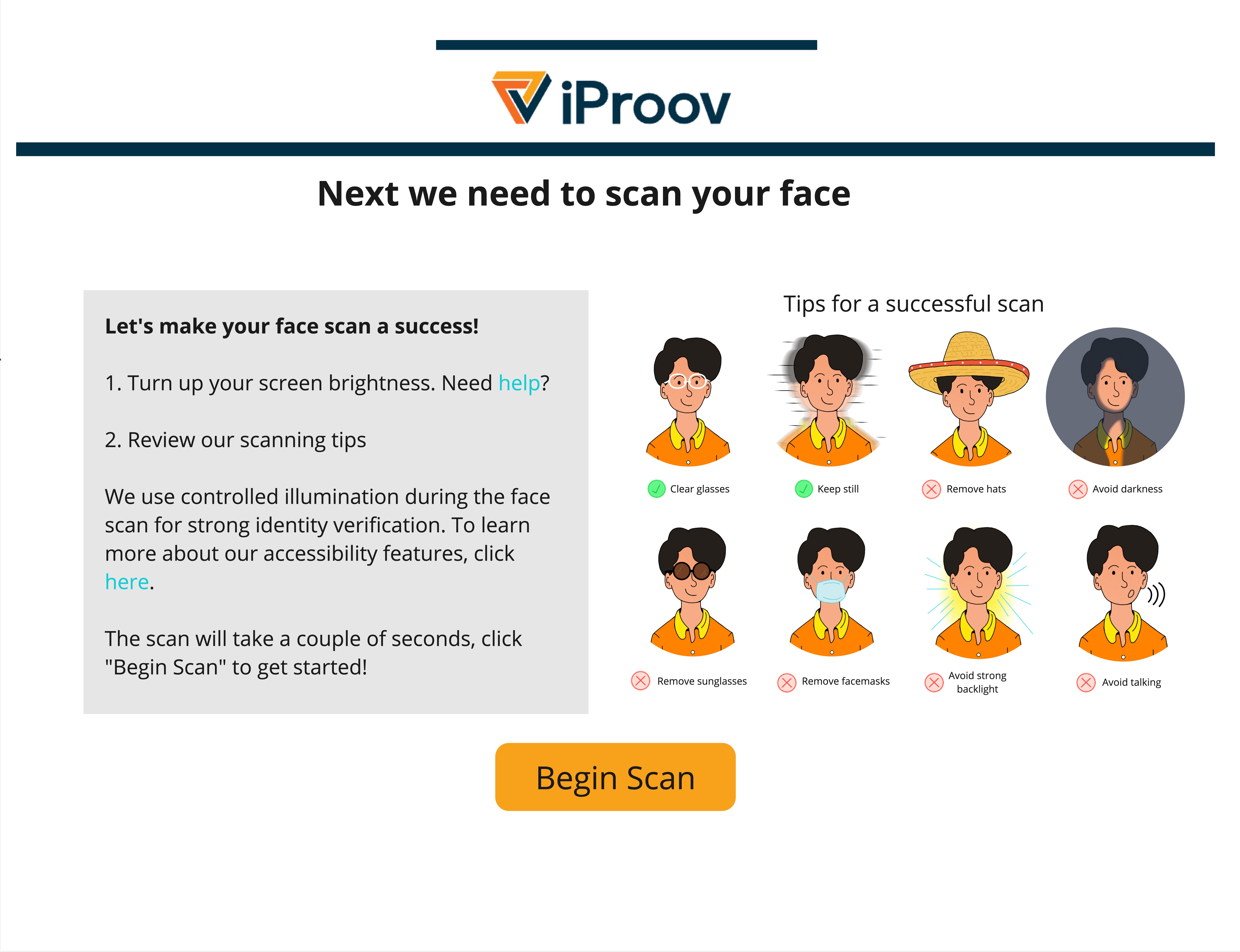
Sample Copy
User Education & Inital Guidance Screens
Dynamic
Title:
Next we need to scan your face
Message:
Let's make your face scan a success!
1. Turn up your screen brightness. Need help?
2. Review our scanning tips
We use controlled illumination during the face scan for strong identity verification.
To learn more about our accessibility features, click here.
The scan will take a couple of seconds, click ""Begin Scan"" to get started!
Express
Title:
Next we need to scan your face
Message:
Let's make your face scan a success!
1. Review our scanning tips
2. You will be asked to position yourself in the oval.
The scan will take a couple of seconds, click "Begin Scan" to get started!
